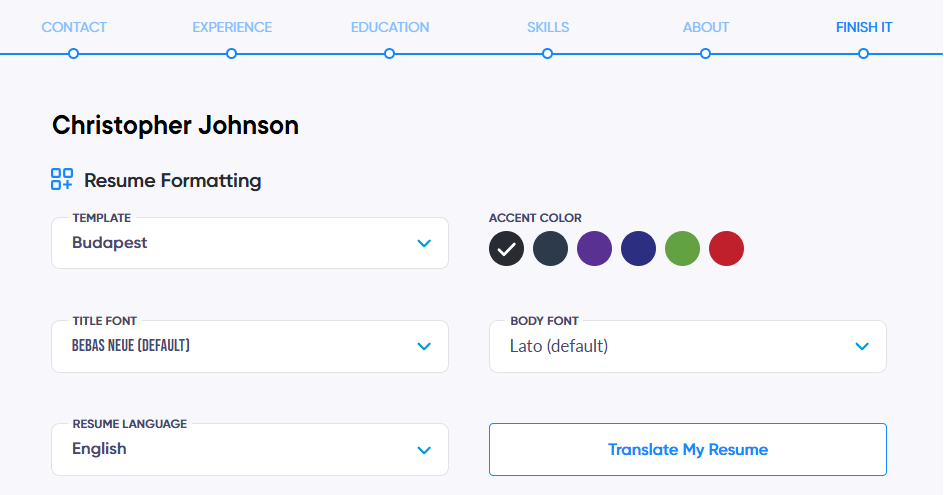- Our resume templates are designed to fit your content and make it look great across a wide array of designs. Here are several ways you can customize your resume.
- Customizing the Layout
There are a few ways you can customize the layout of your resume including:
1. Changing the Design Theme / Color - Once you create your resume, you can change the design or template easily. First, go to the resume you want to change and click in to edit the resume. Once you have edited the resume, you can then click Preview on the right side. On the top, you will see a dropdown to choose various resume templates and accent colors. See the screenshot below for reference.
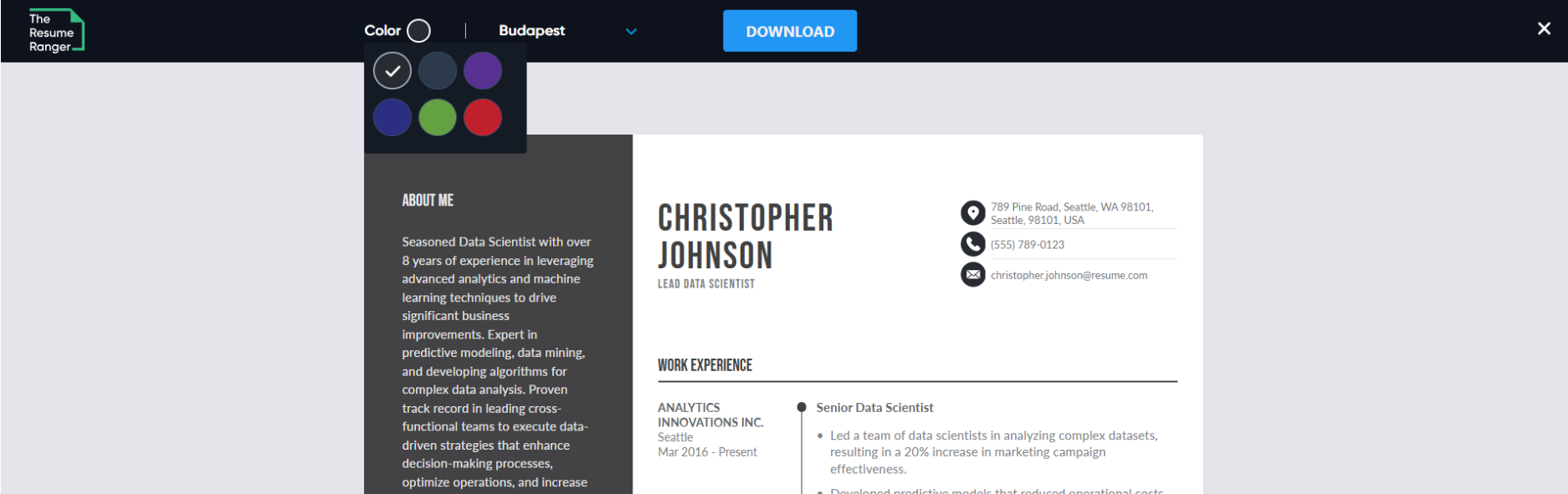
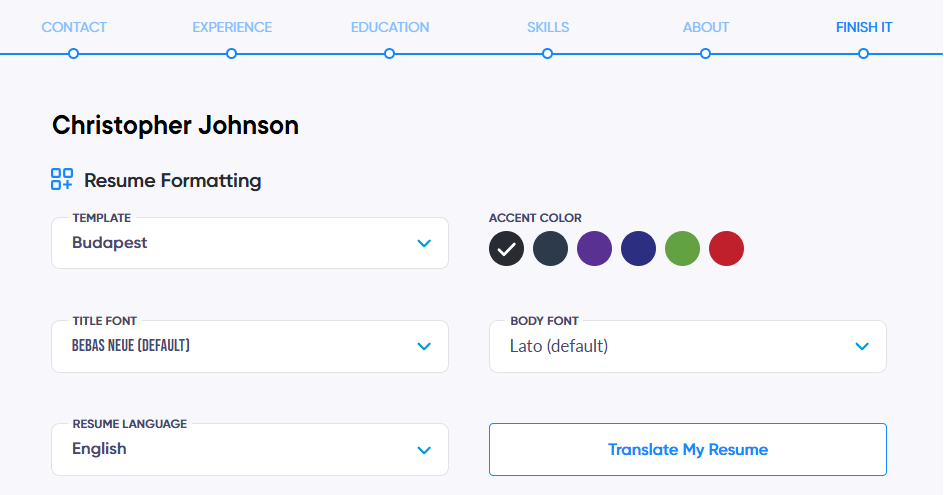
2. Add / Remove Photo - Some of the templates are designed to incorporate a photo. To add a photo to your resume, click on “Upload photo” at the finalize section to upload your photo.
3. Reorder Sections - You can move information in your resume upward or downward with the up and down buttons located in your details rows. These buttons are available in all blocks containing multiple rows.

4. Column switcher - If you want to change the position of blocks on your resume preview, hover the mouse over the resume blocks — you'll see a hand cursor. Then, you can simply drag and drop the block wherever you want, either on the left-hand side (LHS) or right-hand side (RHS) of the resume preview.
5. Change fonts - Once you reach the finalize step you can change the title and body fonts.
Title font: The title font will change your First name & Last name, Job Title, and Block headers(Section headers).
Body font: The body font will change the rest of the content font of your resume.